Managing a Transifex Native project
In this article, you can find information on creating and managing a Transifex Native project and the content you add to that project.
Here is a quick video showcasing the whole process.
Create a Native project
To get started you will need to set up a Native project. You can do that by visiting your organization page in Transifex and pressing the "Create new project" button.
Fill up all information about your project and pick Transifex Native in project type.
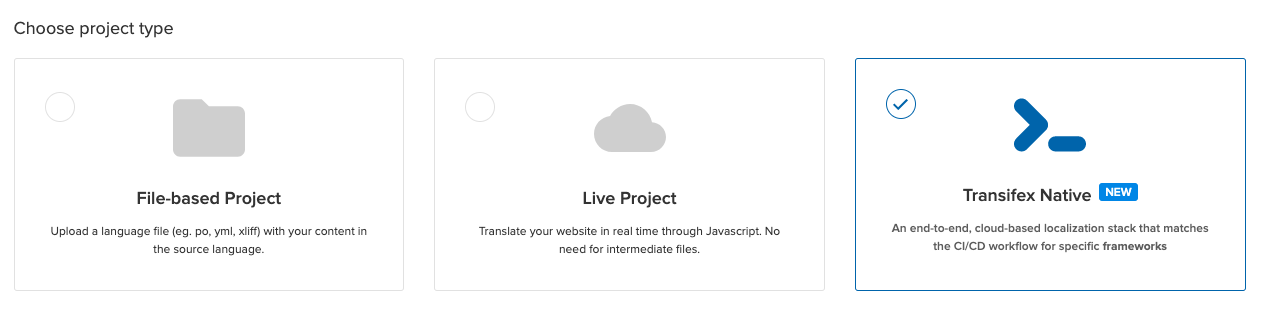
After you are done creating your project, Transifex navigates you to the resource page containing some instructions to share with a developer. At the bottom of that screen, you will see an option to generate Native credentials.
Generating Native Credentials
Native credentials are referring to API TOKEN and SECRET used in all the Native SDK implementations that are used to exchange data between Transifex Native and Transifex application:
- API TOKEN is used to read (GET) content from Transifex Native into your application
- API SECRET is used to send (POST) content from your application to Transifex Native for translation.
You can read more about how communication works in the Transifex Native CDS whitepaper.
If you have just created your Native project, you will see the option to Generate Native credentials right after creating your project, as displayed on the image above.
To access the interface for Native credentials, visit the resources page of a Native project and click on a resource. Then click on the Manage Native Credentials option, located on the top right of the page.

Entering native resource settings you will see information about the created API TOKEN and SECRET, as well as the option to re-generate the Native Credentials.
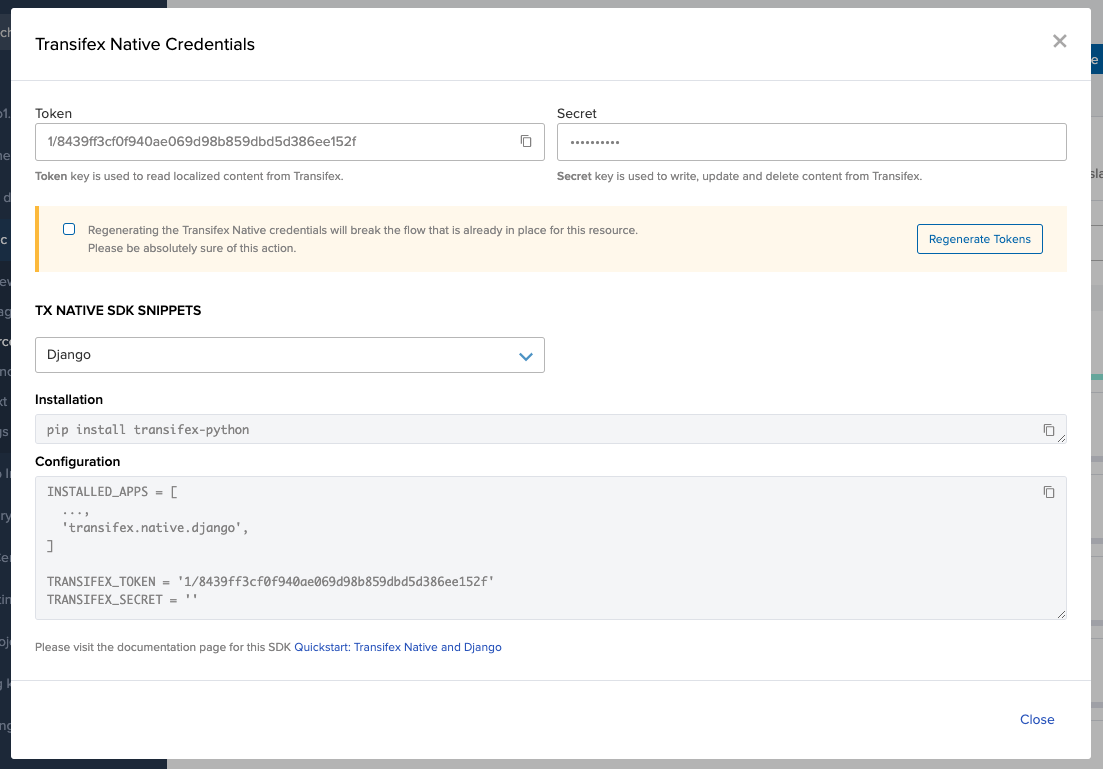
At the bottom of this popup, you can see some quick installation instructions for your framework of choice.
Please keep in mind
Your API SECRET is visible only the first time you create Native Credentials, so please make sure to copy it before closing the Credentials modal! We encrypt this information on our end and cannot provide it to you.
Changing organization URL invalidates Native API keys. You will need to navigate to your Native project resource settings and regenerate the tokens.
Updated 3 months ago
